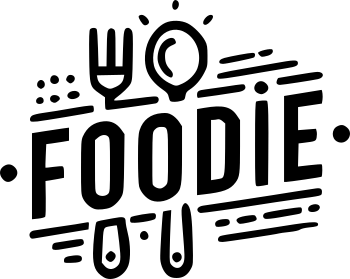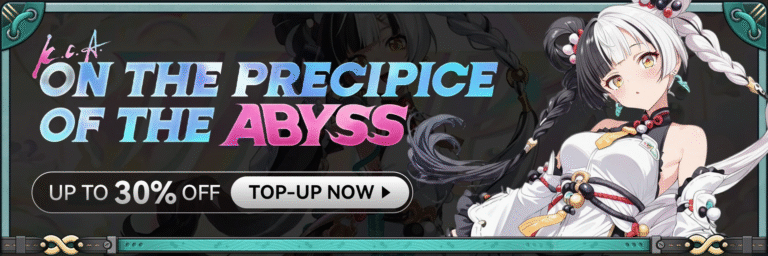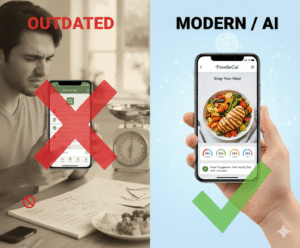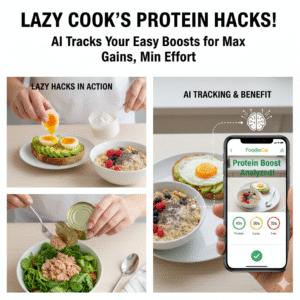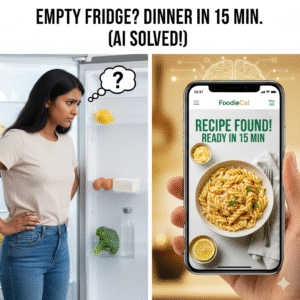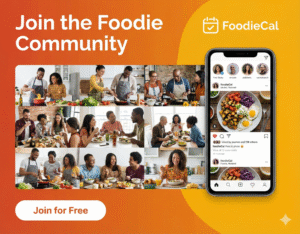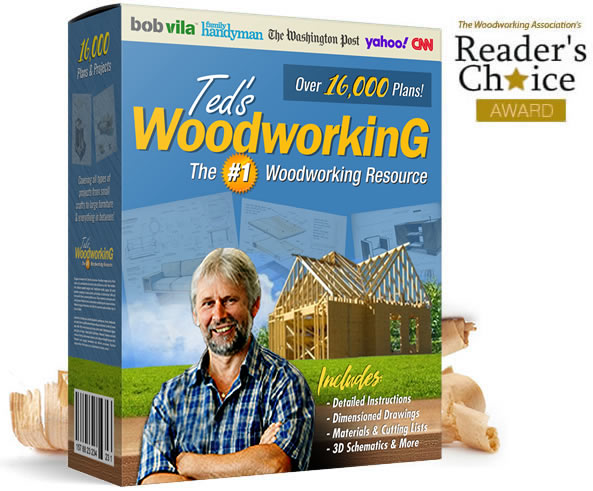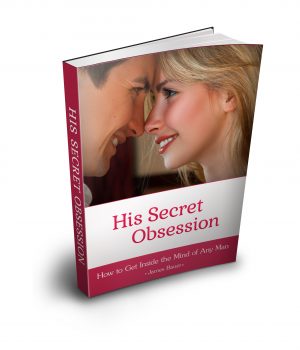Ever snapped a photo of your dinner and wondered exactly how much protein you just ate? You’re not alone—most of us juggle busy schedules, gym sessions, and the endless stream of diet advice, and keeping track of protein can feel like solving a puzzle blindfolded.
Imagine a simple app that reads your plate, breaks down every bite, and tells you, in seconds, the grams of protein, carbs, and fat you just consumed. No more scribbling numbers on napkins or guessing portion sizes; just a quick snap, and the AI does the heavy lifting.
That’s the promise of a modern protein tracker app. It gives you insight so you can hit those muscle‑building goals, stay full longer, or just make smarter food choices without the mental overload.
But why does protein matter so much? For fitness enthusiasts, it fuels muscle repair after a tough lift. For busy professionals, steady protein helps maintain energy and curb mid‑day cravings. And for anyone trying to lose weight, it keeps you satisfied while you cut calories.
Now, picture yourself at a family dinner. You pull out your phone, snap the turkey and veggies, and instantly see that you’ve already met half your daily protein target. No awkward math, no second‑guessing, just confidence to enjoy the rest of the meal.
With Foodiecal’s AI‑powered food tracking, that scenario becomes everyday life. The app not only logs protein but also tracks water intake, calories, and even syncs with your workouts, creating a full picture of your health journey.
So, what’s the next step? Start by giving app a try and see how effortless accurate protein tracking can be. Once you experience the convenience, you’ll wonder how you ever managed without it.
Ready to make your meals work harder for you? Dive in and let the snap‑and‑track magic transform the way you eat.
TL;DR
A protein tracker app like Foodiecal snaps your meals, calculates protein, carbs, and calories, and shows you exactly where you stand on your nutrition goals.
That insight removes guesswork, keeps you fueled for workouts or busy days, and makes healthy eating feel effortless, so you can focus on living better.
Step 1: Set Up Your Protein Tracker App
Alright, you’ve decided to give a protein tracker app a spin—good call. The first thing that feels a bit intimidating is the setup, but trust me, it’s basically a handful of taps and a few seconds of reflection.
Start by downloading the app from your device’s store. Once it’s on your phone, open it and you’ll be greeted by a friendly welcome screen that asks a couple of quick questions: your age, activity level, and what you’re aiming for (whether that’s gaining muscle, trimming down, or just staying steady).
Why does that matter? Those answers let the algorithm sketch a personalized protein goal. For most active adults, the sweet spot sits around 0.8 – 1.0 grams of protein per pound of body weight. If you weigh 150 lb, that translates to roughly 120 – 150 g of protein a day. The app will auto‑populate a daily target based on the info you just gave.
Next, grant the app permission to access your camera and photos. This is the part that feels futuristic: you’ll be snapping meals, and the AI will break down the macros for you. If you’re wary about privacy, most apps let you toggle data sharing in the settings—just make sure the camera permission stays on for the snap‑and‑track feature.
Now comes the “profile fine‑tune” stage. Dive into the settings menu and look for a “Protein Goal” slider. Move it until it matches the number you calculated or the recommendation the app suggested. You can also set a reminder schedule—maybe a gentle nudge at lunch and dinner—to keep you honest.
Here’s a real‑world example: Sarah, a busy marketing manager, weighed 135 lb and wanted to preserve muscle while cutting calories. After the initial questionnaire, the app suggested 108 g of protein daily. She adjusted the goal to 110 g because she knew she’d be hitting the gym three times a week. By the end of week one, her food log showed she was consistently hitting 95 % of that target, giving her confidence to push a bit harder.
Tip: before you start logging, take a minute to scan your pantry. Add staple foods—like chicken breast, Greek yogurt, and tofu—to the app’s food library. Most apps let you create custom entries with exact portion sizes, so future snaps will be faster and more accurate.
Another practical step: sync the app with any wearable or fitness tracker you already use. Whether it’s an Apple Watch or a simple step‑counter, linking the devices lets the app auto‑import workouts and adjust your protein needs on the fly. For instance, on a heavy leg‑day the app might suggest a tiny bump in protein to aid recovery.
When you’re ready to test the snap feature, pick a simple plate—say, a grilled salmon fillet with a side of quinoa. Open the camera within the app, frame the dish, and snap. In seconds you’ll see a breakdown: “Salmon – 34 g protein, Quinoa – 8 g protein.” If the numbers feel off, you can manually tweak the portion size by dragging a slider or typing the exact grams.
Don’t forget to log water alongside protein. Hydration plays a silent but huge role in muscle metabolism. Most apps have a quick‑tap water icon; set a daily goal of 2‑3 L and the app will remind you to sip.
Finally, give yourself a quick “first‑day win” checklist:
- App installed and opened.
- Profile completed with age, weight, activity level.
- Protein goal set and reminder scheduled.
- Camera permission granted.
- At least one custom food added.
- First meal snap logged.
Crossing those boxes turns the abstract idea of “tracking protein” into a concrete habit you can actually see. And the best part? Every time you log a meal you get an instant visual of how close you are to your goal, which is way more motivating than a spreadsheet.
![]() [p]So, what’s the next move? Keep the app open for a full week, snap every main meal, and watch the daily protein tally climb. You’ll start spotting patterns—like that you’re consistently low on protein at breakfast—so you can adjust with a quick protein shake or an egg‑white omelet. That’s the magic of a well‑set‑up protein tracker app: it turns guesswork into data‑driven confidence.
[p]So, what’s the next move? Keep the app open for a full week, snap every main meal, and watch the daily protein tally climb. You’ll start spotting patterns—like that you’re consistently low on protein at breakfast—so you can adjust with a quick protein shake or an egg‑white omelet. That’s the magic of a well‑set‑up protein tracker app: it turns guesswork into data‑driven confidence.
Step 2: Log Meals and Snacks Efficiently
Now that your protein tracker app is set up and your goal is flashing on the home screen, the real fun begins – actually logging what you eat.
If you’ve ever stared at a plate and thought, “Did I just get enough chicken?” you’re not alone. The snap‑and‑log workflow turns that guess into a concrete number in three taps.
Here’s a step‑by‑step cheat sheet you can copy‑paste into your phone’s notes:
Quick logging workflow
1️⃣ Open the app’s camera, frame the entire plate, and snap. The AI recognises common foods and shows a protein gram estimate.
2️⃣ If the app misidentifies something (maybe it called your quinoa “pasta”), tap the item, adjust the serving slider, or type the exact grams you weighed.
3️⃣ Hit “Add” and watch the progress donut fill. You’ll instantly see how close you are to today’s protein target and whether you need a quick snack.
4️⃣ Log water at the same time – a single tap on the water icon adds 250 ml. Keeping hydration paired with protein makes the daily chart look balanced.
So, what does a “good” log look like in real life?
Take Maya, a 30‑year‑old project manager who meals prep every Sunday. She snaps her lunch bowl – grilled shrimp, brown rice, broccoli – and the app records 28 g protein, 45 g carbs, 6 g fat. Because she logged the exact 150 g of shrimp, the protein count is spot‑on, and she sees she’s still 20 g short for the afternoon. Her next move? A 15‑gram whey scoop, which the app adds with a single tap, pushing her day over the 120 g goal.
Now meet Carlos, a busy dad who relies on quick snacks. He grabs a handful of almonds and a protein bar mid‑morning. Instead of guessing, he logs the snack by typing “almonds 30 g” and selects the bar from the app’s quick‑add list. Instantly the tracker shows +6 g protein from the nuts and +20 g from the bar, flagging that his protein intake is now 45 % of the daily target – a useful visual cue that nudges him toward a Greek‑yogurt cup at dinner.
To keep the habit painless, try these five micro‑habits:
Prep a photo‑ready spot on your kitchen counter. A plain background speeds up AI recognition and gives you consistent lighting.
Batch‑log leftovers right after you cook. Open the app, snap the pot, then tap “Save as favorite” so tomorrow’s reheated meal is a one‑tap entry.
Use the built‑in barcode scanner for packaged snacks. A quick scan of a protein bar or Greek yogurt cup automatically fills the macro fields, eliminating manual entry.
Set a “snack reminder” at 3 pm. When the ping goes off, open the app and log whatever you’re reaching for – the app will tell you if that choice keeps you on track or pushes you over.
Review the daily protein timeline each night. The visual “hour‑by‑hour” graph shows you where gaps exist, so you can plan a small protein boost for the next day (a boiled egg, a spoonful of cottage cheese, etc.).
And if you ever feel rushed, most protein tracker apps let you dictate the food name and amount – just say “add 30 g chicken breast” and the entry appears instantly. That tiny voice shortcut can shave seconds off a hectic workday and keep your log honest.
Step 3: Track Hydration and Micronutrients
We all know protein is the star of the show, but the supporting cast—water and those tiny vitamins and minerals—can make or break your progress. Ever felt a post‑workout slump even though you hit your protein goal? Most of the time it’s because you’ve forgotten to log what’s invisible: the water you’ve drunk and the micronutrients you’ve eaten.
First, let’s get real about why hydration matters. Your muscles are about 75 % water, and dehydration can blunt protein synthesis by up to 30 % — that’s a fact you’ll feel in the gym. The same goes for micronutrients like magnesium or zinc; they act like tiny gears in the engine that turns protein into muscle.
Step‑by‑step: Make water a habit, not a chore
1️⃣ Set a daily water goal that matches your size and activity. A common rule‑of‑thumb is 35 ml per kilogram of body weight, but if you sweat a lot, add another 500 ml.
2️⃣ Use the app’s quick‑tap water icon. Most protein tracker apps let you add 250 ml with a single tap—no need to type “250 ml”.
3️⃣ Pair water intake with meals. When you snap a breakfast photo, tap the water button right after. The app will automatically log it as “morning hydration”.
4️⃣ Enable push reminders. A gentle ping at 9 am, 12 pm, and 3 pm nudges you before you forget.
5️⃣ Visualize the progress. Look at the water donut chart; seeing it fill up is oddly satisfying.
Does this sound like a lot? Not really. It’s just a few extra taps that become second nature once you link them to existing habits.
Micronutrient tracking without the spreadsheet nightmare
Most of us skim the “vitamins” section of nutrition labels and move on. Yet, a deficiency in iron or B‑vitamins can leave you feeling tired, even if protein numbers look perfect. Here’s how to capture those details without turning your phone into a lab notebook.
🔹 Scan the barcode. The app reads the full nutrient breakdown—calcium, potassium, vitamin D—so you don’t have to type anything.
🔹 Save favorite foods. If you regularly eat a spinach salad, hit “save as favorite”. The next time you log it, the micronutrient profile loads automatically.
🔹 Set micronutrient goals. Many apps let you add a target for magnesium (e.g., 400 mg). When you’re within 10 % of the goal, the app throws a “you’re on track!” banner.
🔹 Review the weekly nutrient radar. A simple radar chart shows you which vitamins you’re nailing and which need a boost. Spot a low‑iron trend? Toss a handful of lentils into tomorrow’s lunch.
Real‑world example: Jamie, a 28‑year‑old software engineer, thought she was fueling well because her protein was steady at 130 g. After a week of scanning her meals, the app highlighted that her vitamin C intake was only 45 % of the recommended amount. She swapped her afternoon orange juice for a kiwi snack, and by day three she felt more energetic during her afternoon meetings.
Another story: Luis, a dad of two, used the water‑tap shortcut during his kids’ soccer practice. He logged three 250 ml taps between drills, hitting his 2.2 L goal without even thinking about it. The next day his recovery soreness was noticeably lighter.
So, how do you make all this data actually useful?
Action checklist for hydration & micronutrients
- Calculate your personal water target (ml/kg × body weight).
- Turn on the app’s water‑quick‑add button and set three daily reminder times.
- Scan the barcode of every packaged food for a full micronutrient breakdown.
- Save at least three staple meals as favorites (e.g., oatmeal, chicken‑broccoli, quinoa bowl).
- Check the weekly radar chart every Sunday and adjust one food item to cover any gaps.
That’s it—five tiny actions that keep your body’s “support crew” humming.
Quick comparison of key features
| Feature | How it helps | Tip to maximize |
|---|---|---|
| Water quick‑add (250 ml tap) | Logs hydration instantly, no typing | Pair with meal snaps for seamless entry |
| Barcode scanner for full nutrient profile | Captures all 84 micronutrients automatically | Save foods you eat often as “favorites” |
| Weekly nutrient radar chart | Shows visual gaps in vitamins/minerals | Pick one low‑nutrient food to add each week |
Remember, the goal isn’t to become a data‑obsessed perfectionist. It’s to give yourself just enough feedback so you can tweak a snack or a glass of water and keep the bigger picture—muscle, energy, recovery—moving forward.
Give these steps a try for a week. You’ll probably notice you’re drinking more without thinking about it, and you’ll spot at least one micronutrient you’ve been missing. That’s the sweet spot where tech meets habit, and your body thanks you for it.
Step 4: Leverage AI-Powered Meal Insights (Video Walkthrough)
Okay, you’ve got your water reminders and your favorite meals saved. Now it’s time to let the AI actually talk to you about what you’re eating. Think of it as a friendly nutrition coach that pops up right after you snap a plate.
What the AI does behind the scenes
The moment you tap the camera button, the app runs a quick visual analysis, identifies each component on your plate, and then cross‑references a massive database for protein, carbs, fats, and the 84 micronutrients we barely notice. The result isn’t just a number – it’s a color‑coded insight panel that tells you if you’re over, under, or right on target for each macro.
That insight panel also includes a “smart swap” suggestion. For example, if the AI sees you’ve logged a bowl of white rice that’s pushing your carbs high, it might suggest swapping half the portion for quinoa, which adds a few extra grams of protein without blowing up the carb count.
Real‑world example #1: The post‑workout bowl
Maria, a 28‑year‑old CrossFit enthusiast, finished a post‑workout bowl of sweet potato, grilled chicken, and avocado. The AI flagged that her protein was solid at 32 g but her potassium was a bit low. The insight panel nudged her to sprinkle a handful of pumpkin seeds on top. After she added the seeds, the next day the app showed a 15 % boost in potassium, and Maria reported less muscle cramp during her next session.
Real‑world example #2: The busy dad’s lunch
John, a dad of two, often grabs a quick turkey sandwich. The AI noticed his iron intake was consistently below the recommended 15 mg. The walkthrough suggested swapping regular turkey for a lean roast beef slice and adding a side of spinach salad. John tried it for a week, and the radar chart lit up green for iron – a tiny change that made a big difference in his afternoon energy.
Step‑by‑step walkthrough (watch the video below)
1. Open the camera from the home screen.
2. Frame your meal in natural light – a plain background helps the AI spot foods faster.
3. Snap and watch the overlay appear within 2‑3 seconds.
4. Review the macro breakdown; tap any item you want to adjust.
5. Click the “smart swap” button for quick recipe tweaks.
6. Save the adjusted meal as a favorite so the next snap is a one‑tap log.
Seeing this in action is the best way to internalize it, so hit play:
After the video, try it with your next snack. Even a simple apple‑plus‑peanut‑butter combo will get a quick protein and fiber readout, plus a tip like “add a sprinkle of cinnamon for antioxidants.”
Quick checklist to make the insights stick
- Snap within 5‑second window after the meal is plated – the fresher the image, the sharper the AI.
- Tap the “why?” icon on any macro that’s highlighted in red; the app explains the impact in plain language.
- Use the “save as favorite” button for meals you tweak regularly – the AI learns your preferences over time.
- Set a daily “insight review” reminder (10 min after dinner) to glance at the radar chart and note one tweak for tomorrow.
If you’re curious about the broader suite of AI features that power these insights, check out Foodiecal’s AI-powered meal insights for a deeper dive. The more you explore, the more the app becomes a habit‑forming partner rather than a one‑off gadget.
Bottom line: the video walkthrough shows you exactly how a few taps turn a blurry guess into crystal‑clear nutrition data, and the smart‑swap suggestions give you a ready‑made action plan. Keep experimenting, and soon you’ll be tweaking meals on autopilot, all while your body gets the right fuel at the right time.
Step 5: Use Photo-Based Tracking and Avatar Feedback
Ever wonder why a quick snap feels so satisfying? That moment when the camera clicks, the AI lights up, and you instantly see protein grams – it’s the magic of photo‑based tracking.
Here’s the secret: the app isn’t just reading a picture, it’s talking back to you through an avatar that mirrors your progress. Think of the avatar as a friendly coach that nods when you hit your protein goal and offers a gentle nudge when you’re falling short.
1️⃣ Capture the plate in seconds
Position your phone about a foot away, aim for even lighting, and snap. The AI’s visual engine breaks the image into food components, then pulls macro data from its database.
Because the photo is taken right after plating, the system can estimate portion sizes with less guesswork. Studies have shown that apps with photo entry score higher on the System Usability Scale, meaning they feel smoother and less frustrating to use (research shows that photo entry boosts usability).
Tip: use a plain background – a white napkin or countertop works wonders. It speeds up recognition and reduces the chance of a “unknown item” warning.
2️⃣ Let the avatar give you feedback
After the numbers appear, your avatar pops up with a quick comment: “Great job, you’re 10 g short of today’s protein target – how about a handful of almonds?” It’s not a robot, it’s a conversational sidekick.
If you’re consistently missing protein at breakfast, the avatar might suggest a Greek‑yogurt swap. The feedback feels personal because it’s tied to the exact foods you just photographed.
We’ve all been there – scrolling endlessly for a “why?” button. The avatar’s speech bubbles replace a sterile tooltip with a chatty tone, making the insight feel like advice from a friend.
3️⃣ Fine‑tune with a tap
Spot a mis‑identified item? Tap the label, slide the portion bar, or type the exact grams. The avatar acknowledges the change with a “Got it! Updated protein count is now 112 g.”
This loop of snap‑adjust‑confirm builds confidence. You start trusting the numbers, and the habit sticks.
4️⃣ Save the moment as a favorite
When a meal works well, hit the “star” icon. The avatar will later greet you with “Your favorite lunch is ready to log – just tap to reuse.” No more rebuilding the same salad every day.
Because the app learns from the meals you favorite, future suggestions become more aligned with your taste and protein needs.
5️⃣ Review avatar insights daily
Set a brief “avatar check‑in” after dinner. The avatar will show a quick radar chart: protein, carbs, water, and a smiley for overall balance.
Pick one tiny tweak – maybe add a spoonful of chia seeds for extra protein – and tell the avatar “I’ll do that tomorrow.” It records the intention, reinforcing your commitment.
Remember, the goal isn’t to become a data nerd; it’s to let the avatar turn raw numbers into a story you can act on.
Quick action checklist
- Snap your meal within 5 seconds of plating.
- Watch the avatar’s first feedback bubble.
- Adjust any mis‑identified items with a tap.
- Save the meal as a favorite for one‑tap reuse.
- Do a 2‑minute avatar check‑in each evening.
By pairing photo‑based tracking with a personable avatar, you get instant macro data and a gentle, human‑like nudge toward your protein goals. It’s the kind of habit‑forming duo that turns logging into a conversation, not a chore.
Give it a try tonight and see how the avatar cheers you on.
Step 6: Integrate Fitness Data and Optimize Your Routine
Now that you’ve been snapping meals and getting avatar nudges, it’s time to bring your workouts into the conversation. Imagine your protein tracker app whispering, “Hey, you crushed leg day, maybe bump up the post‑session protein a touch.” That’s what integration looks like.
First, connect the app to whatever wearable you already trust – Apple Watch, Fitbit, Garmin, or even just your phone’s built‑in activity log. Most apps let you tap a “Sync Devices” button in settings and grant permission once. After that, every run, lift, or yoga flow automatically lands in the same dashboard where your meals live.
Why does that matter? Your body’s protein needs aren’t static; they flex up on heavy training days and dip when you’re in a light‑recovery phase. The app can read the intensity flag from your workout data and suggest a micro‑adjustment – maybe an extra 10 g of whey after a HIIT session or a modest reduction on rest days.
Step‑by‑step sync
1️⃣ Open the app’s Settings > Devices.
2️⃣ Choose your tracker, follow the pairing prompt, and confirm data sharing.
3️⃣ Select which metrics you want to import – calories burned, heart‑rate zones, or specific workout types.
4️⃣ Save, then do a quick “Test Sync” to see yesterday’s steps appear next to yesterday’s meals.
Once the connection is live, you’ll notice a new “Workout Insight” card on your home screen. It breaks down total calories burned, protein‑recovery recommendation, and a quick “Did you hit your post‑workout protein goal?” badge.
So, how do you actually use those hints?
Adjust protein on the fly
After a heavy leg day, the app might flash a green bubble: “Add 15 g protein within the next 2 hours.” Tap the bubble, and a list of quick‑add options – a protein shake, a cup of Greek yogurt, or a handful of edamame – appears. Choose one, and the avatar gives a thumbs‑up.
On a light cardio evening, you’ll see a softer suggestion: “You’re already on track; keep hydration steady.” That way, you never over‑fuel, but you still stay in the sweet spot for recovery.
Does this feel like extra work? Not really. Because the app learns your routine, after a week you’ll see fewer prompts – only the moments when the data really signals a gap.
Weekly optimization review
Every Sunday, set aside five minutes for a “Fitness‑Food Recap.” Open the weekly summary tab; you’ll see two side‑by‑side charts: one for workout intensity, the other for protein intake. Look for patterns. Did you consistently miss the post‑session protein after evening runs? Maybe you need a pre‑packed snack ready in the fridge.
Take one actionable tweak: prep a batch of overnight oats with a scoop of whey on Mondays, or keep a portable “recovery pack” of nuts and jerky for on‑the‑go days. Mark the change in the app, and the avatar will log your intention for tomorrow.
Here’s a quick checklist to keep the loop tight:
- Sync your wearable at least once a week.
- Review the Workout Insight card after each session.
- Tap any protein suggestion and add a quick‑add food.
- Do a Sunday Recap and note one habit tweak.
- Save the tweak as a favorite for one‑tap reuse.
And remember, the goal isn’t to become a data‑obsessed nerd. It’s to let the numbers do the heavy lifting while you focus on the feeling of progress.
Think about the last time you felt a little sore after a new strength routine. What if, right after that workout, your phone pinged a gentle reminder: “Add 12 g protein now – your muscles will thank you.” That tiny nudge can turn a vague soreness into a clear, actionable step.
Ready to make the integration feel seamless? Start by opening the app tonight, head to Settings, and pair your smartwatch. Then, after tomorrow’s lunch, watch the avatar whisper a recovery tip based on your morning run. You’ll see how the protein tracker app becomes the bridge between the gym and the kitchen.
When the data starts talking back, you’ll spend less time guessing and more time feeling strong.
![]()
Give it a go for a week, and notice how your energy, recovery, and confidence all climb together. That’s the power of marrying fitness data with smart protein tracking – a routine that learns, adapts, and keeps you moving forward.
Conclusion
We’ve walked through everything from the first tap to the daily avatar check‑in, and you’ve seen how a protein tracker app can turn vague guesses into clear actions.
So, what’s the real takeaway? The app does the heavy lifting – snapping meals, syncing workouts, reminding you to hydrate – while you stay focused on how you feel: stronger, more energetic, and less frustrated by mystery macros.
Here’s a quick recap you can actually use tomorrow:
- Open the app, snap tonight’s dinner, and let the avatar give you a one‑sentence nudge.
- Sync your smartwatch right after a run, and add the suggested protein boost within two hours.
- Set three water‑quick‑add reminders and watch the hydration donut fill without thinking.
Give yourself a 7‑day test run. Track every main meal, log the quick‑add suggestions, and notice if soreness eases or energy spikes. If you feel a shift, congratulations – you’ve let data serve you, not the other way around.
Remember, consistency beats perfection – even a single extra gram of protein logged each day adds up over weeks, and the app’s gentle reminders keep you on track without feeling forced.
Ready to make the habit stick? Open Foodie Cal tonight, pair your watch, and let the next snack be guided by the app’s smart suggestions. Your future self will thank you.
FAQ
What exactly does a protein tracker app do for me?
At its core, a protein tracker app turns the guess‑work of meals into clear numbers. You snap a photo, the AI reads the plate, and instantly shows you how many grams of protein you’ve just eaten. From there it nudges you with simple suggestions—maybe a quick‑add shake or a reminder to sip water—so you stay on target without hunting spreadsheets or counting every bite manually.
How accurate is the photo‑based protein reading?
Most modern apps, including Foodie Cal, use trained visual models that recognize common foods with a margin of error under 10 %. Accuracy improves when you use good lighting and a plain background, which helps the algorithm estimate portion sizes. If the app mislabels something, you can tap the label, adjust the serving slider, or type the exact grams, and the avatar will confirm the updated total.
Can I track protein without a camera?
Absolutely. If you’re in a situation where snapping isn’t handy—like a quick coffee break—you can use the quick‑add search or barcode scanner. Just type “Greek yogurt 150 g” or scan the product’s barcode, and the app fills in the macro profile instantly. The same avatar will still give you a friendly nudge, keeping the habit smooth whether you’re on the couch or in the gym.
How does the app sync with my fitness tracker?
In Settings > Devices you link your smartwatch or phone’s activity log once, and the app pulls workout data automatically. It reads calories burned, heart‑rate zones, and the type of exercise you logged. That information lets the app suggest a micro‑adjustment—like “add 15 g protein after today’s leg day”—so your nutrition matches the intensity of your training without you having to calculate anything.
Will the avatar nag me if I miss my protein goal?
The avatar is designed to be a supportive buddy, not a drill sergeant. If you’re consistently under‑hitting, it will pop a gentle reminder like, “You’re 10 g short—how about a handful of almonds?” If you’re over‑fueling, it might suggest swapping a snack for a lower‑protein option. The tone stays conversational, using phrases like “Hey, you’ve got this!” to keep motivation high.
Is my data safe when I snap meals?
Foodie Cal lets you toggle data sharing in the settings, so you control what’s stored in the cloud. The camera permission is only needed for the snap‑and‑log feature, and images are processed locally before being sent to the analysis engine. If privacy is a concern, you can disable photo storage while still using manual quick‑add entries, ensuring your personal meals stay private.
How long does it take to see results?
Most users notice a shift within a week of consistent tracking. By logging every main meal and acting on the avatar’s suggestions, you’ll see clearer energy levels, less post‑workout soreness, and more confidence in hitting protein targets. The key is consistency—just one extra gram logged each day adds up, and the app’s reminders keep the habit alive without feeling forced.